There are 3 possible ways to use Famedly
Famedly is available as a web app to use in your browser, a desktop application and of course as an app for your mobile devices, since this is the main usage of a messenger.
Famedly for mobile
You can download Famedly on your iOS or Android device for best messaging experience.
Download Famedly
To download the app, please go to the App Store / Play Store and search for Famedly or just scan the QR-Code.
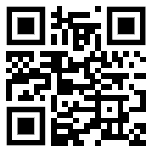
- Enter your login URL or scan the QR-Code.
- Sign in with your username & password.
Famedly for web
Famedly is a cloud-based app, and you can access it from multiple web browsers (e.g. Chrome, Firefox, Safari). As long as you're connected to the web, all of your messages sync automatically.
Accessing the web app
To use Famedly in your browser, enter the login URL, provided by your organization and enter username and password.
Supported browsers
- We fully support Famedly on Safari, Google Chrome and Microsoft Edge.
- For Firefox users, we recommend using the standard edition of Firefox for the best experience — Developer Edition and Nightly are not fully supported.
- Unfortunately, Internet Explorer is not supported at this time.
Install desktop app from Famedly web app
Most browsers support installing the Famedly web app on your desktop. That means you can find the app by searching for installed apps and depending on your operating system, it might be added to your desktop or dock. To install the web app on your Desktop, follow the following steps:
- Open Famedly web app in your browser (preferably Chrome, Firefox doesn't have this option).
- Go to your browsers settings menu (usually accessible through ⁝ or ☰ icon).
- Click Install Famedly... (in Chrome, might be different on other browsers) In Chrome and some other Chrome based browsers, you can click the desktop icon with the arrow down in the address bar instead of doing steps 2 and 3.
- Click Install
- A window with the Famedly app will open
If you have problems with these instructions because you use a different browser than Chrome, you can also google “install web app” with the name of your browser added to the end of the search term to get instructions for your specific browser. Preferably use instructions that are posted directly by the supplier of your browser to get the most recent instructions.
Please keep in mind that the installed web app is still a window of the browser you installed it with, so you can refresh the app by pressing F5 key or with a right click the title bar of the window and then clicking on refresh.
Uninstall the desktop app
- Open the desktop app
- Open the settings menu by clicking on the ⁝ or ☰ icon
- Click Uninstall Famedly...
Update the app
Famedly updates automatically as long as you didn't deactivate automated updates in Play Store/ App Store. If you never have access to Wi-Fi, you might need to update manually or adjust the settings in Play Store/ App Store. We push updates on a regular basis with bug fixes and performance improvements.
- Very rarely, you may need to re-install Famedly to install an update. We'll let you know when that's the case and tell you exactly what to do.