Share files images, videos and documents
Desktop
- Open a group or private chat with which you want to share the file.
- Click on the paperclip icon.
- Select the files you want to share and confirm.
You can also drag and drop documents into the desired chat using the mouse.
Copied files can also be pasted directly into the chat, either through the right-click menu in the message line or by using a keyboard shortcut. In Firefox, only one file can be pasted at a time.
You can now send multiple files, such as images and documents, simultaneously
Mobile
- Open a group or private chat with which you want to share the file.
- Click on the paperclip icon.
- Select the files you want to share and confirm.
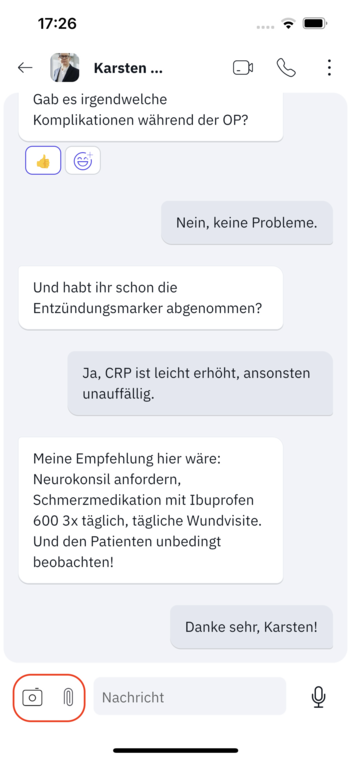
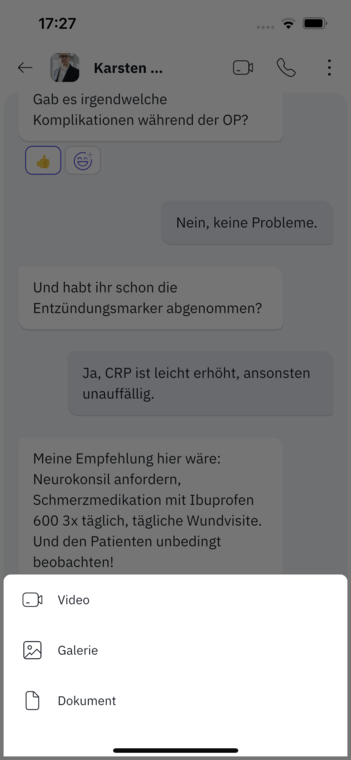
You can now send multiple files, such as images and documents, simultaneously
Record and edit pictures and videos (Mobile)
- Open a group or private chat you want to share the picture or video with.
- Tap Video, Gallery or Camera.
- Select a picture/video or take a picture with the camera.
- Optional: Tap the Pencil icon ✎ if you want to blacken parts of the picture.
- Tap Send.
Videos can now also be compressed when sending.
Sie können jetzt mehrere Dateien, wie Bilder und Dokumente gleichzeitig versenden
Make image sections unrecognizable
Mobile
- Follow the steps of sharing an image.
- Tap the Pencil icon ✎ to edit the picture.
- Tap the Paintbrush icon to select a color.
- Tap the Stroke icon to select a stroke width.
- Move your finger over the areas you want to blacken until they are unrecognizable.
- If you have made a mistake, you can click on the arrow icon to undo the last stroke.
- Tap Done after you have finished.
- Tap Send.
Download files
You can download all kinds of files that you received in a chat. Follow these instructions to download files such as images, videos, documents and audio content:
Desktop
- Open the chat with the file you want to download.
- Move your mouse cursor over the message to open the quick menu.
- Click the download arrow.
- Confirm the notification.
Mobile
- Open the chat with the file you want to download.
- Tap and hold the file.
- Tap Download.
- Confirm the notification.